Known Issues
Contents
- Noisy CBI2CBF from SPICE on Jan 1, 2024 (SOLIS 12.10)
- Loading pre-11.4 Scenarios
- User Interface Scaling
- Automation with MATLAB 2018a
- Raw Sequence Editor Return Key
- Dev Tool will not open
- Fixed Issues Set for Release
Overview
This page details the known issues that exist in the most recent release of SOLIS as well as possible workarounds.
Noisy CBI2CBF from SPICE on Jan 1, 2024 (SOLIS 12.10)
There is a known issue when using SPICE for Earth's ephemeris on SOLIS 12.10. The quaternion that defines the CBI to CBF rotation is extremely noisy on Jan 1 2024 which can result in unusual control issues. We recommend that you avoid running simulations on that day. Or if you must, use Vallado for Earth's ephemeris instead of SPICE (set on Orbit Determination System page).
Loading pre-11.4 Scenarios
There is no autonomous capability to load scenarios that were developed prior to SOLIS 11.4. We apologize for the inconvenience, but the product modifications are simply too great to provide seamless transition. If you have a scenario that is not loading correctly in 11.4 or later that you would like to recover, please contact us through the Service Desk, and we will help with the transition.
User Interface Scaling
On some high-DPI displays and/or custom scaling settings, elements in the SOLIS user interface may appear unreadable or unusable. The example below shows what you may see in this situation. The Components list is difficult to read, and the Connections and Parameters tables are not stretched to the end of the window as expected.
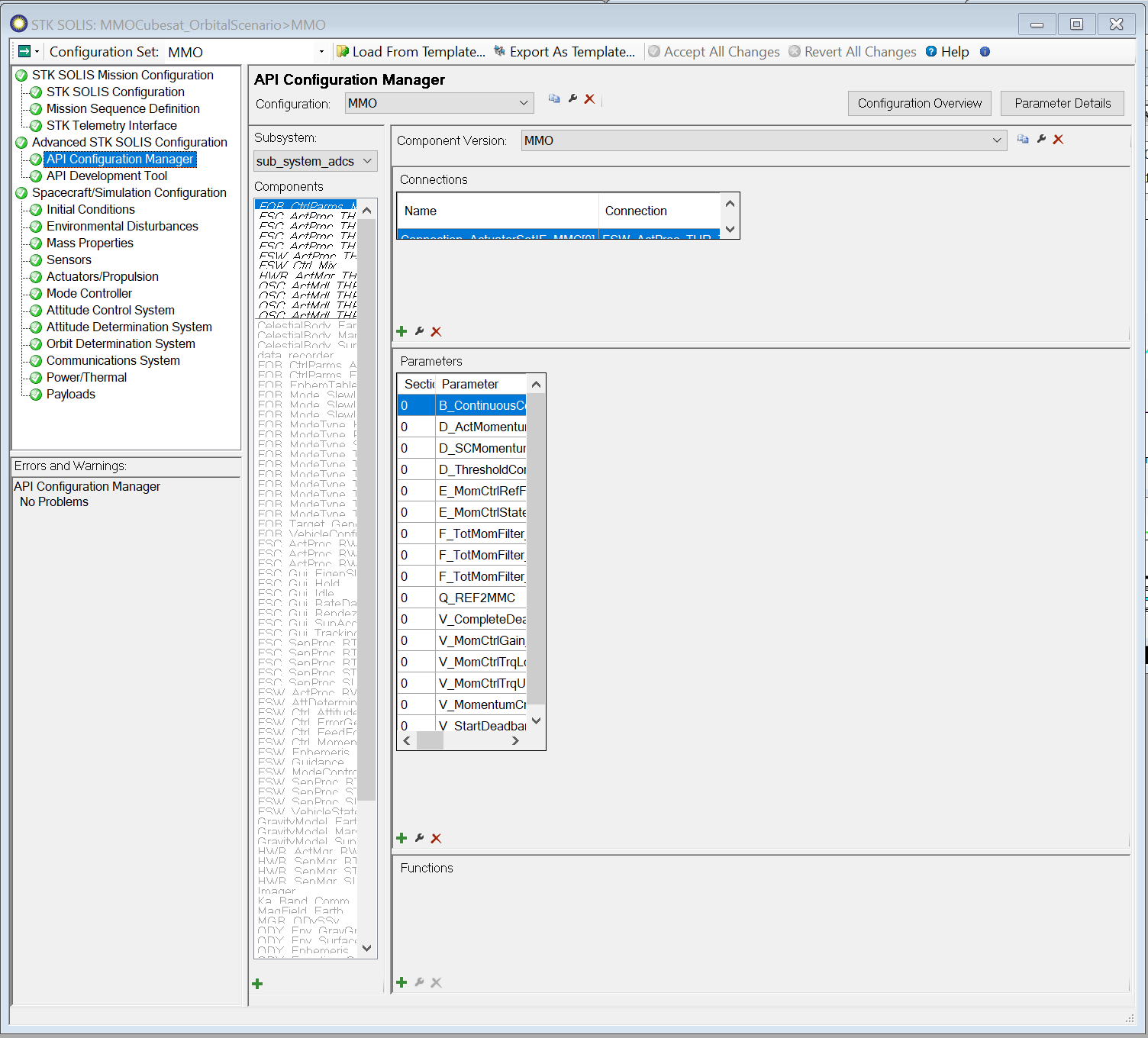
Workaround
For Windows 7, Windows 8/8.1, and Windows 10, there is an option in the STK application properties to override the high-DPI scaling behavior. The following steps walks you through the workaround for Windows 10. Steps for Windows 7 and Windows 8/8.1 should be similar.
Access STK Application Properties
- Right click the STK application shortcut or STK executable file to display the context menu
- Click "Properties"
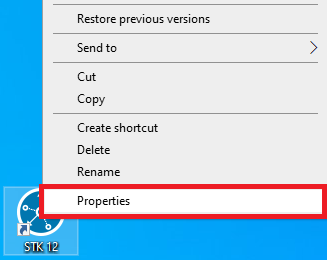
OR
- Right click the STK taskbar icon
- From the menu that appears, right click on "STK 13"
- Click "Properties"
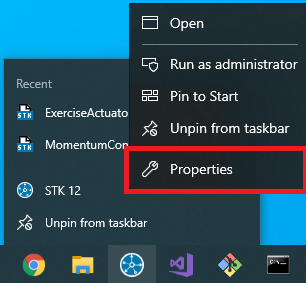
Set the Scaling Option
In the STK Properties window:
- Click the "Compatibility" tab
- Click the "Change high DPI settings" button
- In the popup, check the "Override high-DPI scaling behavior" checkbox
- Under "Scaling performed by:" select "System" (or whichever option provides the best results)
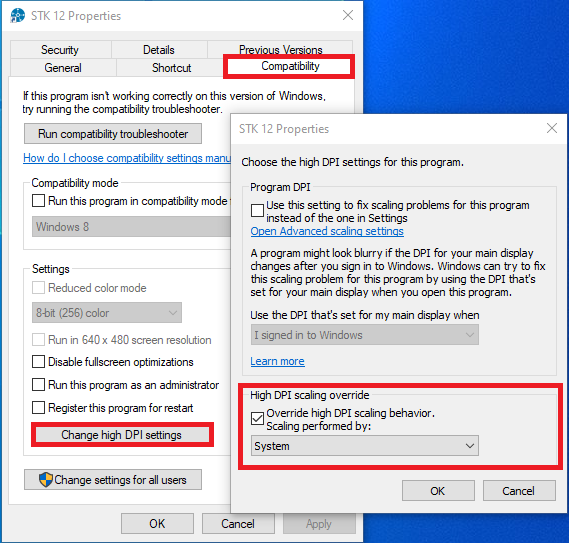
Finalize changes by launching or relaunching STK.
Automation with MATLAB 2018a
Mathworks introduced a known bug into their .NET code for MATLAB 2018a that caused crashes when working with SOLIS Automation. ASI reported this to Mathworks, and they released a solution in Update 3 of 2018a. Please ensure your MATLAB 2018a is updated to avoid this issue.
Raw Sequence Editor Return Key
When using the Raw Sequence Editor or the Raw Code section of the Sequence Editor, the Return key will stop going to the next line if you have used Ctrl-C at any point.
Workaround
Use Ctrl-Return to go to the next line.
DevTool will not open
Users with strict security settings may find that the DevTool will not open. You will see an error that looks like the following.
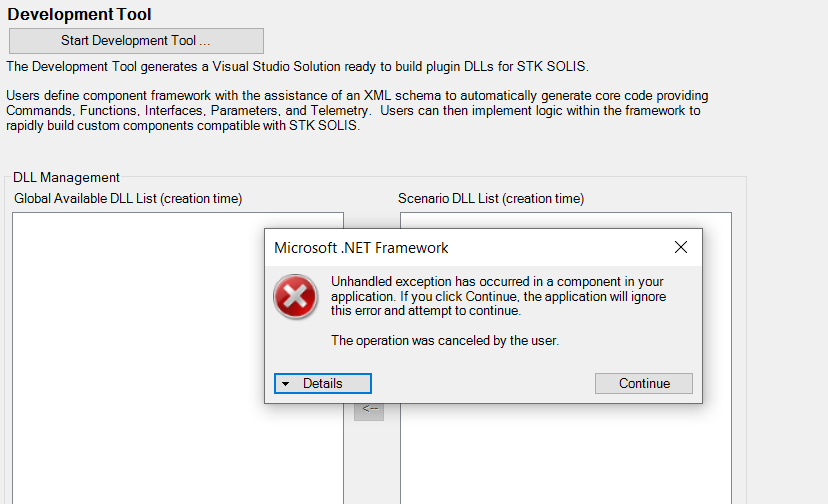
Workaround
- Open the folder that contains the DevTool `C:\Program Files\AGI\STK_ODTK 13\Solis\MAXDevTool.
- Right click on MAXDevTool.exe and select properties.
- Check the `Unblock` checkbox and hit `OK`.
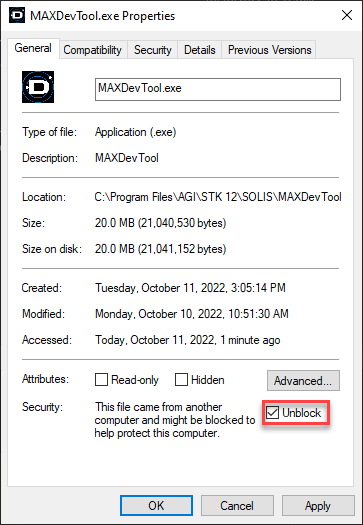
Fixed Issues Set for Release
The following issues have been addressed and will be released with the next version of SOLIS. Until then, please use the provided workarounds to avoid these issues.
| Known Issue | Description | Workaround |
|---|---|---|
| Time Editor Crash on Sequence Editor Page | When updating any of the Time options in the Time Editor, SOLIS will crash if you try to immediately Add, Copy, or Delete a Sequence or Sequence Modifier and then type in the same Time option text box again without clicking elsewhere. | After updating a Time option and adding either a Sequence or Sequence Modifier, click elsewhere on the window before returning to the Time option. |
| Payload Name Not Saving | When adding/changing the name to a Payload, the name will not save if you try to immediately Add, Copy, or Delete the Payload or Payload Modes. | Update the Payload name and click "Accept All Changes" at the top of the SOLIS UI to accept the name change. |